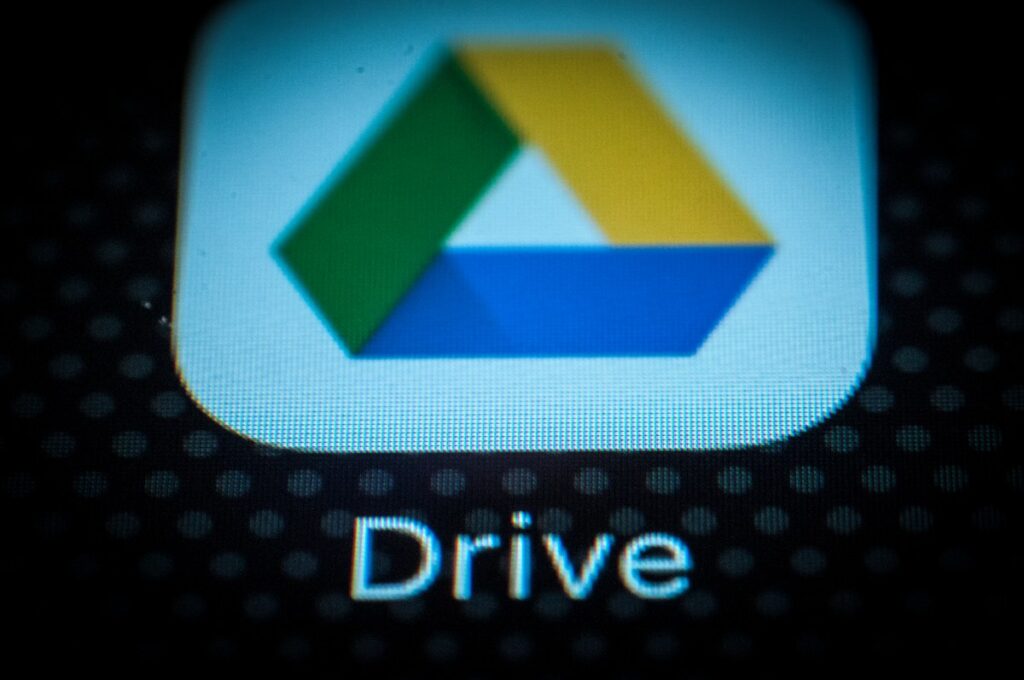Last year, after launching an auto-generated video caption, Google Drive has launched a searchable video transcript. Starting Monday, Google announced that drive users can view and search video transcripts.
This new feature removes the need to upload video audio to transcription services like Otter.
The transcript appears in the sidebar next to the video player and highlights the text you are currently speaking when the video is played. According to Google, the new update is designed to allow users to search for transcripts and easily find specific moments in the video. Additionally, it's easier for users to follow along with the content of the video.
To access the video transcript, you need to open the video with the caption in Google Drive and open the video settings by clicking the gear icon in the lower right corner of the video. Next, you need to select the “Transcript” option.
It is worth noting that if you want to check the transcript, you will need a caption in the video. If the “CC” button in the bottom right corner of the video player is set to Active, you will know if the video has a caption.
You can add captions to the video by right-clicking and selecting “Manage Caption Tracks.” From there you can select the “Generate Auto Caption” button.
The new feature will be rolled out to all Google Workspace customers, individual Google Workspace subscribers, and users with personal Google accounts over the next few weeks.