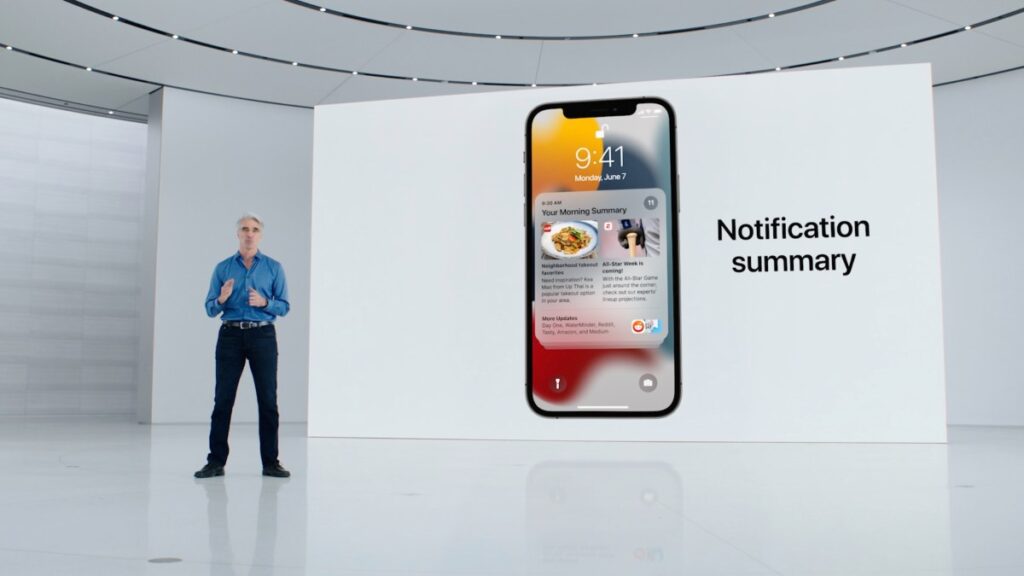With iOS 18, Apple rolled out Apple Intelligence, which includes AI-powered features for summarizing notifications. If you receive a large number of notifications from one app, this feature consolidates the contents of all notifications into one card and displays it on your lock screen. You can close the stack after reading the summary, or tap the stack to see individual notifications.
However, this characterization is not always accurate. In some cases, you may get strange results, but in other cases the notification may not be properly summarized and may contain glaring inaccuracies. You can turn off or customize the notification summary if you think it's confusing rather than informative.
For iPhone/iPad
[設定]>[通知]Proceed to[通知の要約]Tap the tab. There are two options. at the top[通知の要約]You can toggle the option to turn off AI-powered notification summaries for all apps, or turn off notifications for each app.
For Mac
Click the Apple menu in the top left corner,[システム設定]>[通知]Move to.[通知の要約]Click the tab and turn off notification summaries. Similar to iPhone/iPad settings options, you can turn off notification summaries for selected apps.
There's no way to turn off notification summaries for specific app categories, such as News, Productivity, Utilities, Shopping, Travel, and Finance.
Apple announced in January that it would issue a software update to better indicate that notification summaries are generated by AI and may have some errors.